Newsletter content¶
In this guide, you can read and learn about how to create and set up newsletters with personalized recommendations.
In a nutshell¶
Perform a GET request with a campaign ID, template, and user ID/email and in return receive a ready-to-insert product tile as an image, generated to be used directly in an HTML email or via a 3rd party newsletter provider.
Generating HTML inserts for manual newsletters:
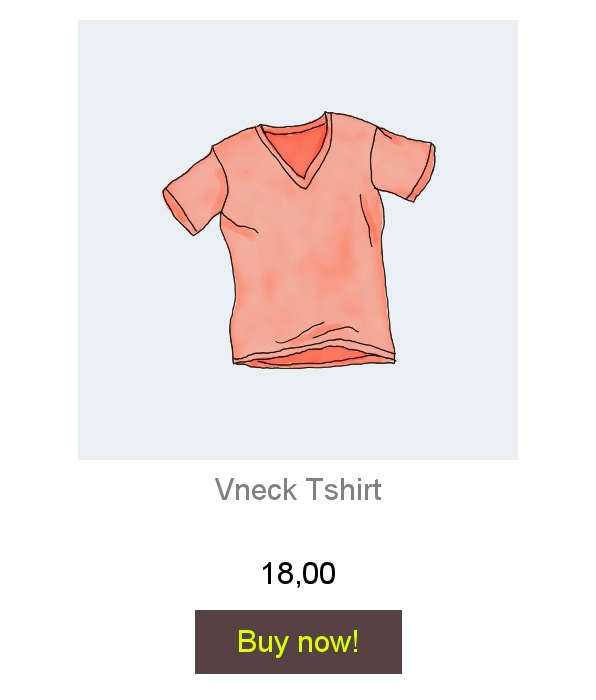 { align=right , width=200 }
{ align=right , width=200 }
<a href="https://core.helloretail.com/serve/tile/click?campaign=66277f536de91f4c06fbdba3&index=0&email=user@example.com">
<img src="https://core.helloretail.com/serve/tile/image?campaign=66277f536de91f4c06fbdba3&index=0&email=user@example.com"
width="298"
height="350">
</a>
In the newsletter settings on My Hello Retail, you set the size of the image. The image generator generates the image in 2x resolution so make sure to set width and height in the image element. The reason for this is to allow zooming and higher DPI on smartphone screens.
For the URLs https://core.helloretail.com/serve/tile/click and https://core.helloretail.com/serve/tile/image, the values in the arguments below need to match, so the item cliecked is the item being displayed.
| Field | Type | Description |
|---|---|---|
| template | String | Template id |
| campaign | String | Campaign id |
| index | Int | First offset in result set |
| excludeFromCampaigns | Comma-separated String list | list of campaign-ids to exclude from search |
Newsletter Campaigns¶
Campaigns are created and configured in My Hello Retail under the section Email → Newsletter Content.
The in-depth guide can be found here: Get started with Newsletter Content